The Yealink T54W is a Prime Business Phone featuring a 4․3-inch color LCD, Wi-Fi, Bluetooth, and HD audio, designed for professionals seeking advanced communication solutions․ Yealink T54W belongs to the T5W series, known for its user-friendly interface and flexibility in business environments․
1․1 Overview of Yealink T54W
The Yealink T54W is a mid-level IP phone designed for office professionals, offering a 4․3-inch color LCD, Wi-Fi, Bluetooth, and HD audio․ It supports up to 16 SIP accounts and features a user-friendly interface․ Part of the T5 series, it balances functionality and simplicity, making it ideal for moderate call volumes and business communication needs․
1․2 Key Features of the Yealink T54W
The Yealink T54W features a 4․3-inch color LCD, HD audio, Wi-Fi, and Bluetooth connectivity․ It supports up to 16 SIP accounts and offers programmable BLF keys for enhanced productivity․ Designed for business use, it includes advanced call handling options and integrates seamlessly with VoIP platforms, making it a versatile choice for office communication needs․
Technical Specifications
The Yealink T54W features a 4․3-inch color LCD with 480×272 resolution, Wi-Fi, Bluetooth, USB connectivity, and HD audio; It supports Gigabit Ethernet and PoE for seamless operation․
2․1 Display and Resolution
The Yealink T54W is equipped with a vibrant 4․3-inch color LCD display, offering a resolution of 480×272 pixels for sharp and clear visuals․ The screen is adjustable, allowing users to customize viewing angles for comfort․ This feature-rich display is designed to enhance productivity in business settings, supporting easy navigation and multitasking with its intuitive interface and high-quality image output․
2․2 Connectivity Options (Wi-Fi, Bluetooth, USB)
The Yealink T54W offers versatile connectivity options, including built-in Wi-Fi for wireless network connections, Bluetooth for pairing with headsets, and USB ports for peripheral devices․ These features ensure seamless integration and flexibility in various office environments․ The phone also supports dual Ethernet ports, enhancing reliability and wired connectivity options for users seeking robust communication solutions․
2․3 Audio Quality and HD Sound
The Yealink T54W delivers exceptional audio quality with its HD sound technology, ensuring clear and natural voice communications․ Equipped with advanced noise reduction and echo cancellation, the phone provides distortion-free audio․ Optima HD Voice certification guarantees wideband audio for lifelike conversations․ These features minimize distractions and enhance the overall calling experience, making it ideal for professional environments․
Installation and Setup
The Yealink T54W installation and setup process is straightforward, involving unboxing, connecting to the network, and initial configuration․ Firmware updates ensure optimal performance and functionality․
3․1 Unboxing and Physical Setup
Unboxing the Yealink T54W reveals the phone unit, Ethernet cable, handset, and stand․ Physical setup involves placing the phone on a desk or wall mounting it․ The adjustable stand allows for optimal positioning, while the included cables ensure easy connectivity․ The process is user-friendly, requiring minimal tools and effort to get the device ready for operation․
3․2 Connecting the Phone to the Network
To connect the Yealink T54W, use the Ethernet cable for a stable wired connection or leverage Wi-Fi for wireless setup․ Ensure the phone is powered via PoE or an external adapter․ For wireless, select the network and enter credentials․ Bluetooth can also be enabled for headsets․ The process is straightforward, with clear prompts guiding you through network configuration and ensuring seamless connectivity․

3․3 Initial Configuration and Firmware Update
Access the web interface via the phone’s IP address, navigate to Settings, and enter admin credentials․ Check for firmware updates, download, and install the latest version․ This ensures optimal performance, security, and unlocks features like HD audio and BLF keys․ Refer to the Yealink T54W user guide for detailed instructions and troubleshooting․

User Interface and Navigation
The Yealink T54W features an intuitive interface with a 4․3-inch color LCD, logical menu structure, and customizable keys, ensuring smooth navigation for enhanced productivity and ease of use․
4․1 Menu Structure and Options
The Yealink T54W offers a user-friendly menu with logical categories, including call settings, network configuration, and phone preferences․ The menu provides easy access to features like call history, voicemail, and audio settings․ Status bar icons indicate call status, connectivity, and notifications, while soft keys offer quick access to functions like hold, transfer, and conference calls, enhancing overall usability and efficiency․
4․2 Customizable Keys and BLF (Busy Lamp Field)
The Yealink T54W features programmable keys that can be configured for various functions, such as speed dial, call forwarding, or BLF (Busy Lamp Field)․ BLF allows users to monitor the real-time status of other extensions, ensuring efficient call handling and team coordination․ This feature enhances productivity by providing visual indicators for colleague availability and streamlined communication workflows․
4․3 Status Bar Icons and Indicators
The Yealink T54W’s status bar displays essential information, including the current time, date, and network status․ Icons indicate call connectivity, voicemail notifications, and Wi-Fi or Bluetooth connections․ These visual indicators provide real-time updates, ensuring users can monitor their phone’s status and connectivity effortlessly․ The status bar is customizable, allowing users to prioritize the information they need most for seamless communication management․
Call Handling Features
The Yealink T54W offers advanced call handling capabilities, including placing, receiving, and transferring calls․ It supports blind, consulted, and voicemail transfers, as well as conference calls, ensuring efficient communication management․
5․1 Placing and Receiving Calls
The Yealink T54W simplifies call handling with intuitive controls․ Users can easily place calls using the keypad or directory․ Receiving calls is straightforward, with clear visual and audio notifications․ The phone supports call hold, mute, and transfer features, ensuring seamless communication․ Additionally, the status bar provides real-time call indicators, making it easy to manage multiple calls efficiently․ This enhances productivity and user experience․
5․2 Call Transfer (Blind, Consulted, Voicemail)
The Yealink T54W supports various call transfer options, enhancing call management flexibility․ Blind Transfer sends calls directly to a destination without consulting, while Consulted Transfer allows verification before transferring․ Voicemail Transfer redirects calls to voicemail․ These features are easily accessible via the phone’s interface, with the MORE softkey providing additional transfer options․ The T54W simplifies these processes, ensuring efficient call handling and improved productivity․
5․3 Conference Calls and Three-Way Conferencing
The Yealink T54W seamlessly supports conference calls, enabling efficient collaboration․ Users can initiate a three-way conference directly from the phone, accommodating up to three participants․ The HD audio ensures crisp and clear communication during conferences․ The intuitive interface allows easy setup, making it ideal for team meetings and client discussions․ This feature enhances productivity by streamlining group communication․

Advanced Features
The Yealink T54W offers advanced features like voicemail management, call recording, and integration with Microsoft VoIP platforms․ It supports HD audio for crystal-clear communication and ensures secure connections with encryption․
6․1 Voicemail Setup and Management
The Yealink T54W allows easy setup and management of voicemail directly through its user-friendly interface․ Users can access voicemail by dialing the assigned voicemail number, set up custom greetings, and enable password protection for secure access․ The phone supports message retrieval, playback, and deletion, ensuring efficient voicemail management․ This feature enhances productivity by allowing users to handle messages seamlessly and integrate with their communication workflow effectively․
6․2 Call Recording and History
The Yealink T54W supports call recording and maintains a detailed call history․ Users can enable recording during active calls via the soft key, with recordings stored locally or on external devices․ The phone logs all incoming, outgoing, and missed calls, displaying caller ID, timestamp, and duration․ This feature helps track communication and retrieve important conversations efficiently, enhancing productivity and record-keeping capabilities for users․
6;3 Integration with Microsoft VoIP Platforms
The Yealink T54W seamlessly integrates with Microsoft VoIP platforms, including Microsoft Teams, enhancing collaboration and communication․ It supports direct connectivity, enabling users to access Microsoft services like call management, voicemail, and directory synchronization․ This integration ensures a unified communication experience, improving productivity and streamlining workflows for businesses relying on Microsoft ecosystems․
Customization and Configuration
The Yealink T54W offers extensive customization options, including personalized wallpapers, screensavers, and programmable keys․ Users can easily configure speed dials, custom ringtones, and BLF settings for enhanced productivity․

7․1 Setting Up Speed Dials and Directories
The Yealink T54W allows users to customize speed dial keys for quick access to frequently called numbers․ The phone supports up to 1000 directory entries, enabling easy management of contacts․ Users can sync directories from external sources or manually add entries․ The intuitive interface simplifies assigning speed dials and organizing directories, ensuring efficient communication and streamlined workflows․
7․2 Configuring Ring Tones and Alerts
The Yealink T54W offers customizable ring tones and alerts, allowing users to personalize their experience․ The phone supports multiple ring tone options, including standard tones and custom uploads․ Users can also configure distinct alerts for incoming calls, voicemail notifications, and missed calls․ This feature enhances productivity by enabling quick identification of different types of notifications, ensuring seamless communication management․
7․3 Personalizing the Display and Wallpapers
The Yealink T54W allows users to personalize their phone’s display by adjusting brightness, contrast, and wallpaper settings․ Custom wallpapers can be uploaded via the phone’s interface or synced with a URL․ The 4․3-inch color LCD supports vibrant visuals, making it easy to set a professional or personalized background․ This feature enhances user experience by allowing individuals to tailor their phone’s appearance to suit preferences or company branding․

Maintenance and Troubleshooting
Regular firmware updates and preventive maintenance ensure the Yealink T54W performs optimally․ Troubleshooting steps, like resetting to factory settings, resolve common issues efficiently․
8․1 Updating Firmware and Software
Regularly updating the Yealink T54W’s firmware ensures optimal performance and security․ To update, access the phone’s web interface, check for the latest version on Yealink’s official website, download the firmware file, and follow the on-screen instructions․ Always use a stable internet connection and avoid interrupting the update process․ Restart the phone after completion to apply changes․
8․2 Common Issues and Solutions
Common issues with the Yealink T54W include registration failures, poor audio quality, and Wi-Fi connectivity problems․ Solutions involve checking network settings, restarting the phone, or updating firmware․ For audio issues, ensure proper headset or handset connections․ Resetting to factory settings or consulting the user manual can resolve persistent problems․ Regular firmware updates often address known issues and improve performance․
8․3 Resetting the Phone to Factory Settings
Resetting the Yealink T54W to factory settings restores it to default configurations, resolving persistent issues․ Press Menu, navigate to Settings > Advanced Settings, enter the admin password, and select Reset to Factory․ This erases all customized settings and data․ Ensure to back up important configurations before proceeding․ The phone will automatically reboot, restarting with original factory settings․

Accessories and Compatibility
The Yealink T54W supports various accessories, including compatible headsets, handsets, wall mounts, and desk stands․ It is compatible with Ethernet cables, power supplies, and PoE for flexible deployment․
9․1 Compatible Headsets and Handsets
The Yealink T54W is compatible with a variety of headsets and handsets, including wired and wireless options․ It supports popular brands like Jabra and Plantronics, ensuring high-quality audio․ The phone also features EHS (Electronic Hookswitch) technology for seamless call control with compatible headsets․ This compatibility enhances productivity and provides users with flexibility in their communication setup․
9․2 Wall Mounting and Desk Stand Options
The Yealink T54W supports wall mounting, providing a space-saving solution for offices․ It includes a wall-mountable design and an adjustable desk stand for optimal positioning․ The phone’s sturdy construction ensures stability, whether placed on a desk or mounted on a wall․ Additionally, Yealink offers optional accessories, such as reinforced mounting kits, to enhance durability and meet specific workplace requirements․
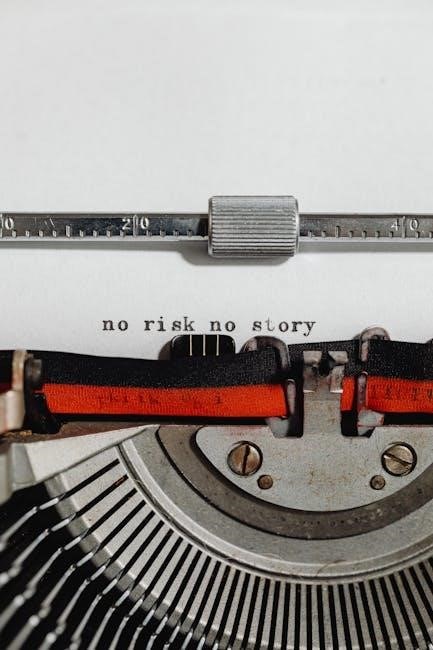
9․3 Ethernet and Power Supply Requirements
The Yealink T54W supports dual-port Gigabit Ethernet, ensuring high-speed network connectivity․ It operates with Power over Ethernet (PoE) or an optional power supply unit (PSU) for non-PoE environments․ The phone requires a 48V DC power adapter if PoE is unavailable․ Proper cabling and power specifications are essential for optimal performance and to maintain its advanced communication features․

Security Features
The Yealink T54W offers robust security features, including data encryption, secure password protection, and access control․ These ensure privacy and prevent unauthorized access to phone settings and calls․
10․1 Securing the Phone with Passwords
The Yealink T54W enhances security with password protection, ensuring only authorized users can access settings and features․ Admin and user passwords prevent unauthorized changes, while screen lock adds an extra layer of protection․ Users can set strong passwords through the menu, promoting device security․ Regular firmware updates are recommended to maintain the latest security patches and protect against vulnerabilities․
10․2 Data Encryption and Privacy Settings
The Yealink T54W prioritizes data security with robust encryption protocols․ It supports SRTP for secure voice communications and TLS for encrypted signaling․ Users can enable HTTPS for web configuration, ensuring data privacy․ The phone also features privacy settings to restrict access to call logs and directories, protecting sensitive information from unauthorized access and maintaining confidentiality in business environments․

10․3 Managing Access Control
The Yealink T54W offers advanced access control features to ensure system security․ Users can set up passwords to protect phone settings and restrict unauthorized access․ Access Control Lists (ACL) can be configured to limit IP addresses accessing the phone․ Additionally, administrators can enable HTTP/HTTPS security settings to prevent unauthorized firmware updates or configuration changes, ensuring only trusted users can modify settings․
The Yealink T54W is a powerful, feature-rich IP phone designed for modern business communication․ With its advanced functionality, user-friendly interface, and robust security features, it is an ideal choice for professionals seeking reliable and efficient communication solutions․ This guide provides comprehensive insights to help users maximize the potential of the Yealink T54W in their daily operations․