How to Insert an Arrow in a PDF
To insert an arrow in a PDF, open the document in a PDF editor like PDFelement. Navigate to the toolbar and select the arrow tool, often found under shapes or annotations. Click and drag to place the arrow. Customize its appearance by adjusting color, thickness, and direction. Save your changes to ensure the arrow is preserved.
Choosing the Right Software
Selecting the appropriate software is the first step to insert an arrow in a PDF. Popular tools include Adobe Acrobat, PDFelement, and online platforms like Sejda or Icecream PDF Editor. These programs offer user-friendly interfaces and annotation features. For advanced users, professional tools like ABBYY FineReader provide robust editing capabilities; Ensure the software supports shape insertion and customization. Opt for desktop applications like PDFelement or online solutions like Smallpdf for convenience. Choose a tool that aligns with your operating system and desired features. Consider free options if you need basic functionality or premium versions for advanced customization. The right software ensures a seamless experience for adding arrows to your PDF documents.
Using Online Tools
Online tools provide a convenient way to insert arrows into PDFs without downloading software. Platforms like Icecream PDF Editor and Smallpdf offer user-friendly interfaces for annotations. To use these tools:
- Go to the website and upload your PDF file.
- Navigate to the annotation or drawing tools section.
- Select the arrow tool, which is often labeled as “Shape” or “Drawing Tools.”
- Click and drag to draw the arrow where needed.
- Adjust the arrow’s size, color, and direction as desired.
- Save the changes and download the updated PDF.
These tools are ideal for quick edits and are accessible from any browser. Many online editors also support real-time previews, making it easy to see adjustments as you make them. Additionally, some tools allow collaboration, enabling multiple users to work on the same document simultaneously. For those who prefer not to install software, online solutions are a practical and efficient choice.

Some popular options include DocHub and Sejda, which offer arrow tools alongside other annotation features. These platforms are great for users seeking simplicity and flexibility without the need for advanced PDF editing software.
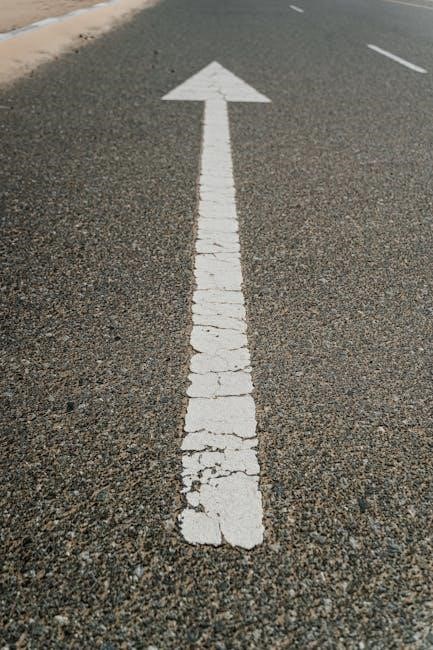
Locating the Arrow Tool

To locate the arrow tool in your PDF editor, start by opening your document and accessing the toolbar. In most PDF editors like PDFelement or Adobe Acrobat, the arrow tool is typically found under the “Shapes” or “Annotations” menu. Look for an icon resembling an arrow or a shape tools dropdown. Some editors may require you to hover over the shape tools icon to reveal additional options, including the arrow tool.
In online tools, the arrow tool is often prominently displayed in the toolbar. If you can’t find it immediately, use the search or help feature within the software. For example, in PDFelement, you can type “arrow” in the search bar to quickly locate the tool. Similarly, in Adobe Acrobat, navigate to the “Comment” or “Drawing” tools section, where the arrow tool is usually grouped with other drawing options.
Once you’ve identified the arrow tool, it’s ready to use. Some editors may allow you to customize the arrow’s style or properties before placing it, such as choosing the color or thickness. If you’re using a basic editor, the tool may only offer a standard arrow option. Regardless, the process of locating the arrow tool is straightforward and should take only a few clicks. If you’re unsure, refer to the software’s help guide or tutorials for clarification.
Placing the Arrow
Once the arrow tool is selected, you can place the arrow on your PDF by clicking and dragging your mouse cursor to the desired location. Position the arrow accurately by aligning it with other elements or using the grid if available. For precise placement, use the arrow keys to fine-tune its position. To adjust the arrow’s direction, click and drag one of its endpoints. You can also rotate the arrow by selecting it and using the rotation handle. Ensure the arrow is properly aligned with your content for a professional look. If needed, resize the arrow by dragging its edges while maintaining proportion. For multiple arrows, repeat the process, placing each one where needed. After positioning, customize its appearance, such as color and thickness, to match your document’s style. Save your changes to ensure the arrow remains in place.
Customizing the Arrow’s Appearance
After placing the arrow, you can customize its appearance to suit your needs. Most PDF editors, such as PDFelement, offer tools to adjust the arrow’s color, opacity, and thickness. To change the color, select the arrow and choose from the available color options in the toolbar. You can also adjust the opacity by using a slider or entering a percentage value.
The arrow’s thickness can be modified by selecting a predefined line width or entering a custom value. Additionally, some editors allow you to customize the arrow’s endpoints, such as changing the arrowhead style or adding effects like a dashed line. These adjustments ensure your arrow stands out or blends seamlessly with the document’s design.

Once you’ve customized the arrow, make sure to save your changes. This step is crucial to ensure the arrow remains in place with its new styling. If you’re unsure about the changes, practice with a test PDF to refine your skills before applying them to important documents.
- Adjust the arrow’s color to match your document’s theme.
- Modify the opacity for subtle or prominent displays.
- Customize the thickness for better visibility.
- Experiment with endpoint styles for unique designs.
Customization options may vary depending on the software you use, so explore the tools available to maximize the arrow’s visual impact.
Saving Your Changes
After inserting and customizing the arrow, it’s crucial to save your changes to ensure the arrow remains in the PDF. Open the File menu and select Save or use the keyboard shortcut Ctrl + S (or Command + S on macOS). Choose a location to save the file and enter a file name. You can also use Save As to save a copy with a different name or format.
Some PDF editors offer additional options, such as saving as a new version or exporting to other formats like Word or image files. If you’re using an online tool, ensure you download the updated PDF to your device or save it to cloud storage.
Regularly saving your work prevents data loss in case of unexpected errors or program crashes. Once saved, the arrow will be permanently added to the PDF until further edits are made. Always verify the file location and name to avoid confusion. For advanced users, some programs allow batch saving or automated backups, which can streamline the process.
Remember, saving is the final step to secure your changes. Double-check the PDF to ensure the arrow appears correctly before sharing or distributing the document. If using collaboration tools, notify others that updates have been made.

Troubleshooting Common Issues
When inserting an arrow in a PDF, you may encounter issues such as the arrow not appearing, tools being unavailable, or formatting problems. First, ensure your software is updated, as outdated versions may lack necessary features. If the arrow tool is missing, check if you’re in the correct editing or annotation mode. Some editors require selecting the shape tool specifically to access the arrow option.
- If the arrow doesn’t save, verify that you’ve saved the document properly after insertion.
- For visibility issues, adjust the arrow’s color or thickness to ensure it’s noticeable against the PDF’s background.
- If the arrow tool isn’t responding, restart the program or check for conflicts with other software.
- In case of compatibility problems, try using a different PDF editor to see if the issue persists.
If these steps don’t resolve the problem, consult the software’s help documentation or contact support for further assistance. Practicing with a test PDF can also help identify and fix issues before working on important documents.
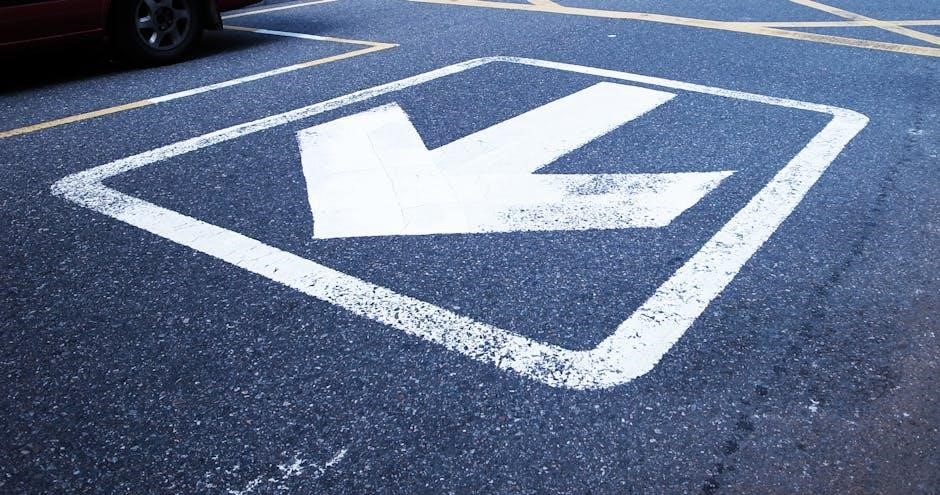
Seeking Support

If you encounter difficulties while inserting an arrow into a PDF, seeking support can be beneficial. Many PDF editors offer extensive help sections or user guides that provide step-by-step instructions. Additionally, online forums and communities often share tips and solutions for common issues. Reaching out to customer support or consulting tutorials can help resolve any challenges you face during the process. Ensuring you have the right tools and understanding how to use them effectively is key to successfully adding arrows to your PDF documents.

Practicing with a Test PDF

Practicing with a test PDF is an excellent way to familiarize yourself with the process of inserting arrows. Open a sample PDF document that doesn’t contain sensitive information. Use this file to experiment with different tools and settings. Start by locating the arrow tool, typically found in the shapes or annotations section of your PDF editor. Drag and drop the arrow onto the page, adjusting its size and position as needed. Experiment with customization options, such as color, thickness, and direction, to see how they affect the arrow’s appearance.
Repeat the process several times to build confidence in your skills. Pay attention to how the arrow interacts with other elements on the page, such as text or images. If you make a mistake, use the undo feature to correct it without losing your progress. Practicing on a test PDF allows you to refine your technique without risking errors in important documents. Once you feel comfortable, you can apply your skills to real PDFs with precision and accuracy.
Remember, practice makes perfect. Start with simple placements and gradually explore more complex scenarios, such as layering arrows or combining them with other shapes. This hands-on approach will help you master the process of inserting arrows in PDFs efficiently.